Start with Grow Planet
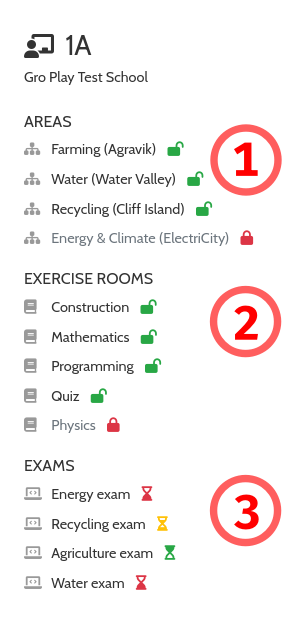 Welcome to the Grow Planet LMS (learning management system)! Here you can track your pupils´ progress in Grow Planet, see what knowledge and skills they have used, get inspiration for classroom activities and control which areas your class should work with.
Welcome to the Grow Planet LMS (learning management system)! Here you can track your pupils´ progress in Grow Planet, see what knowledge and skills they have used, get inspiration for classroom activities and control which areas your class should work with.
In Grow Planet, the pupil controls a game character that performs various tasks related to natural sciences, mathematics, arts, and sustainable development, with help from the friendly robot MT.
To the right, you can see what the LMS sidebar might look like when you have selected a class to work with.
1. An area corresponds to a "level" or a "mission" in the game; a coherent story in a separate game world, where the pupil must perform a series of activities to achieve a goal, such as building a sustainable energy supply for a small town. The green and red padlock icons indicate whether the area is unlocked for this particular class; your pupils will only be able to play unlocked areas. You may lock or unlock areas simply by clicking on the padlocks. Click the area name to view the area timeline, with detailed information about the area's activities and your pupils' progress. Read more about game areas here.
2. An exercise room is disconnected from the game story and is located in the "headquarters"; the pupils can always go here to practice their knowledge and skills in various subjects, or build imaginative 3D constructions (which you will be able to view here in the LMS). The exercise rooms can be locked and unlocked by you in the same way as the areas. Read more about exercise rooms here.
3. An exam is a test of the knowledge your pupils have picked up in Grow Planet. You may schedule an exam for a specific time frame by clicking its name. During this time frame, your pupils will be required to take the exam when they start Grow Planet, before doing anything else. The hourglass icons indicate whether the exam is finished (red), currently ongoing (yellow), or scheduled in the future (green). Read more about exams here.
But to get started, you first need to add your class if it is not already added. Read more about this here.
If you already have a class, you can read about how to track your pupils' progress in Grow Planet here.
You can always return to this help by choosing Help Center from the menu.


