Questions and Answers
How can the pupils log onto the game?
For the pupils' progress to be saved, they need to log onto the game using a personal token, which consists of six letters. To find these tokens, go to the class dashboard page and select the Pupils tab:
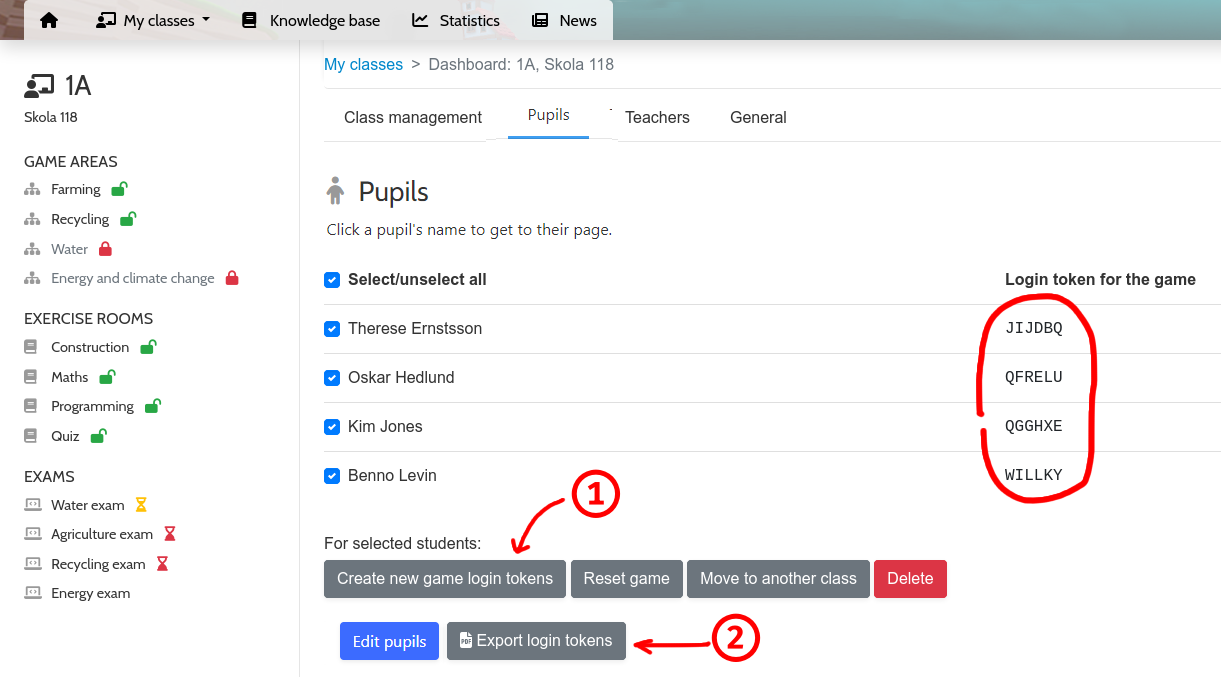
There, you will see a list of the class's pupils and their login tokens. Should any pupils lose tokens or need new ones, you can select these pupils and press the Create new login tokens button [1] (provided that the class or school has a valid and sufficient licence). This will not cause any of the pupils' previous progress to get lost.
Pressing Export login tokens [2] lets you export the class' login tokens to a couple of different printable PDF formats.
Using their login tokens, the pupils may log onto the game on different devices and still continue where they left off.
How can I log onto the game?
As a teacher you can, just like your pupils, log onto the game with a personal six-letter token. You will find this token on the class overview page here in the LMS (under the Teacher heading) , as well as on your profile page. Or, just press the Start the game button at the top.
Can a pupil play on the school's device and also on their phone at home?
Sure, just as long as they use their login token (see above).
What is the "knowledge base"?
The knowledge base is a part of the LMS where we collect the educational content the pupils encounter in Grow Planet, like short videos they get to watch, and "knowledge cards" they collect. You will always find it in the main menu.
How do I add/remove pupils?
At the bottom of the class overview page, you will find a button called Edit class and pupils. There you may change the class's name and grade as well as add, remove, and change the names of pupils.
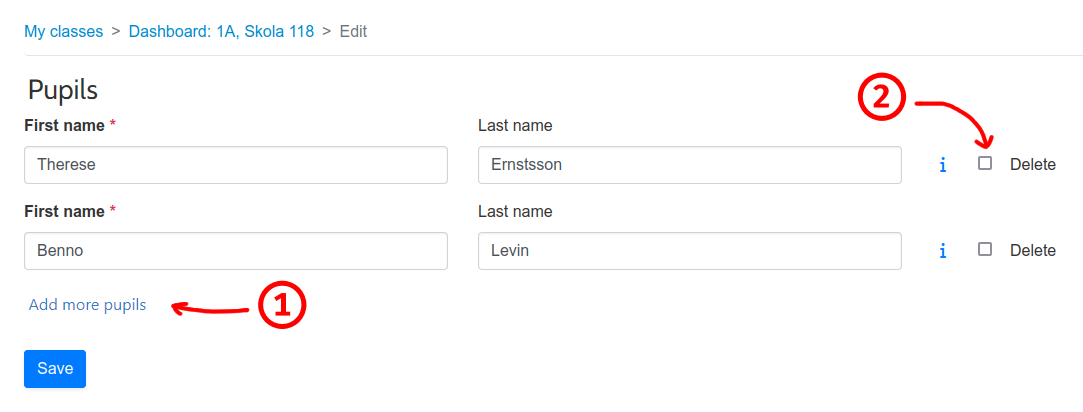
Press [1] to add some empty rows, if you need to add more pupils. If there are too many rows, just leave the last of them empty.
Check [2] to completely remove a pupil. Note that all their saved game activity will also be lost.
If you need to remove one pupil and add a new one, it may be tempting to just change the name of the old pupil to the name of the new one. However, this would cause the new pupil to "inherit" the old one's game activity, so don't do that. Instead, check delete [2] for the pupil to be removed, and add the new pupil on a new row.
Something went wrong!
OK, this is strictly speaking not a question. But this LMS is constantly evolving, and if you find something that is malfunctioning or behaving unexpectedly, we would be more than willing to receive your feedback. Please use the contact form you get by clicking the "?" icon in the top menu and selecting Contact us.


