School administration
As a school administrator, you have the following capabilities, in addition to those you have as a teacher:
- Edit and delete any class in the school, including those where you are not a teacher
- Add pupils and teachers to, and remove them from, any class in the school
- Add and remove other school administrators
- Approve or deny other teachers' requests to add classes to the school
When you register a new school, you are automatically made an administrator of it. If you want to become an administrator of an already existing school, you need to contact us or any of the current school administrators. You can see who those are by clicking on a school's name in the sidebar or at the top of a class dashboard page:
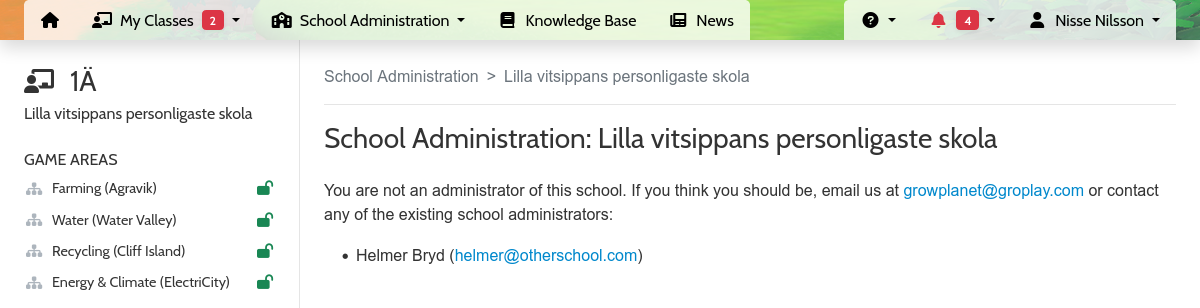
Once you are a school administrator, you get to the school administration page via the top menu:
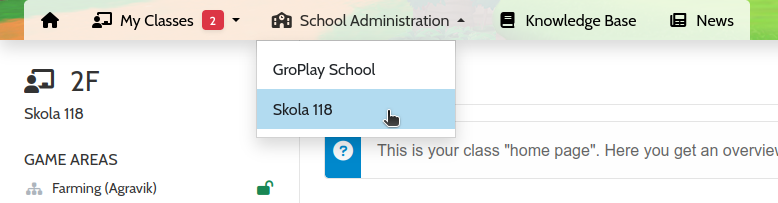
Let's go through what you can do there.
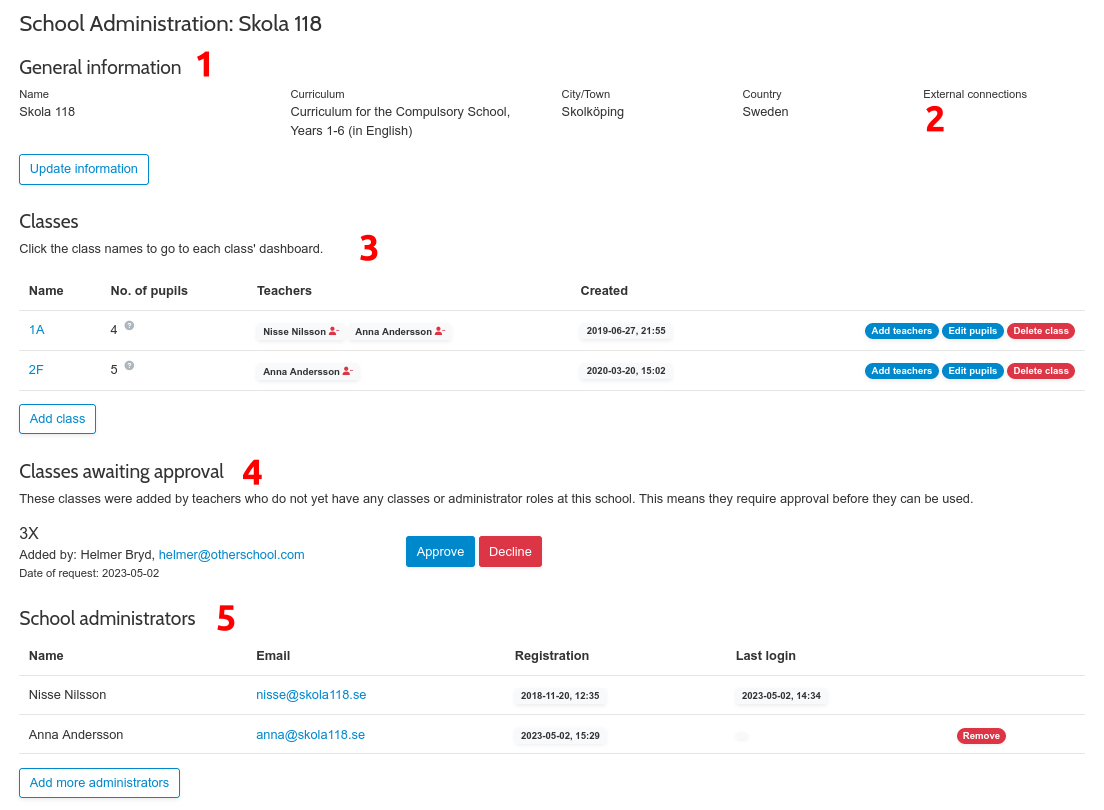
1. General information
This lets you change the school's name and address, etc. Note that the curriculum cannot be changed at this time.
2. External connections
This shows whether this school was imported from an external service, such as Skolon or Microsoft.
3. Classes
This gives you access to all the school's classes, including those where you are not a teacher. Note that removing a teacher from a class, or deleting the entire class, does not delete that teacher's account.
4. Classes awaiting approval
When a teacher wants to add a new class to a school where they did not previously have any classes (or were school administrators), this needs to be manually approved or denied before that class can use Grow Planet. This can be done by you, another school administrator, or us at Gro Play. You will receive an email when a new class is awaiting approval, and you will also be notified about it when you log in.
5. School administrators
This lets you add or remove other administrators for this school. Note that you cannot remove yourself as an administrator, and that removal of an administrator does not delete that person's account.


