View Pupil Progress
There are multiple ways to keep track of how your pupils are doing.
On the Class Dashboard
On the dashboard page for your class, which you can access by pressing the class name in the sidebar or selecting it in the My Classes menu, you will see a summary of the pupils' recent activity and how far they have progressed in each area. This is also your landing page when you log onto the LMS.
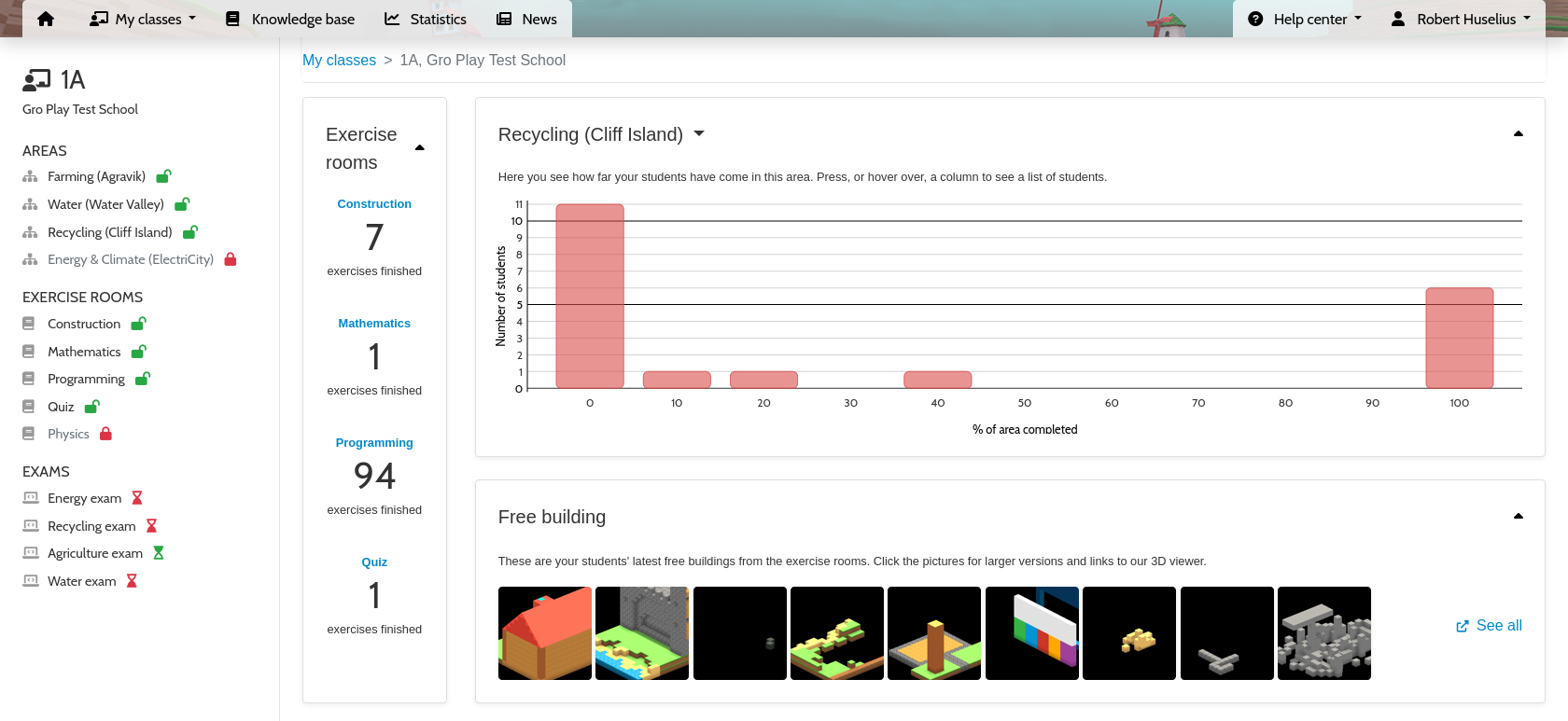
In the Pupil Overview
From the Pupils tab of the class dashboard page, you can click through to pages for each pupil in the class. There you will see an overview, as well as detailed information, about this pupil's game activity.
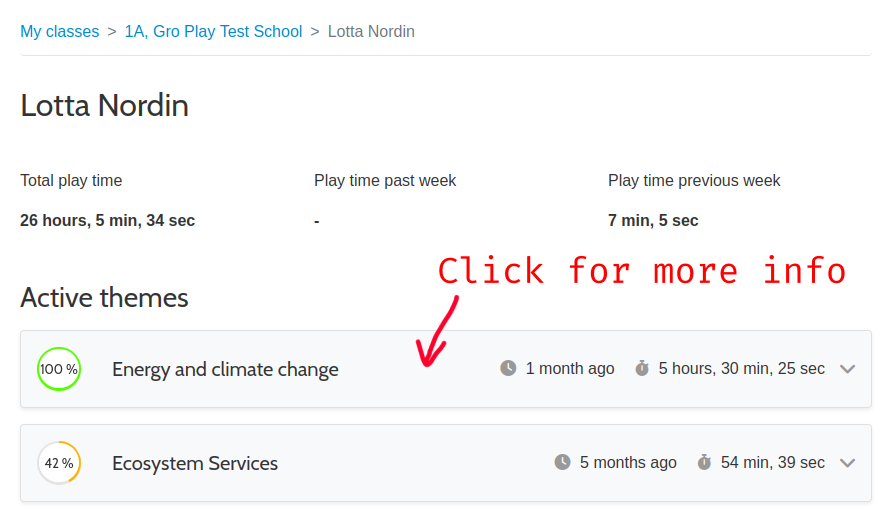
In the "Timeline"
We call the overview page for each area a "timeline", because the game activities and suggested classroom activities are presented in a chronological order. There you will also get a good overview of how far the pupils have progressed in the area.
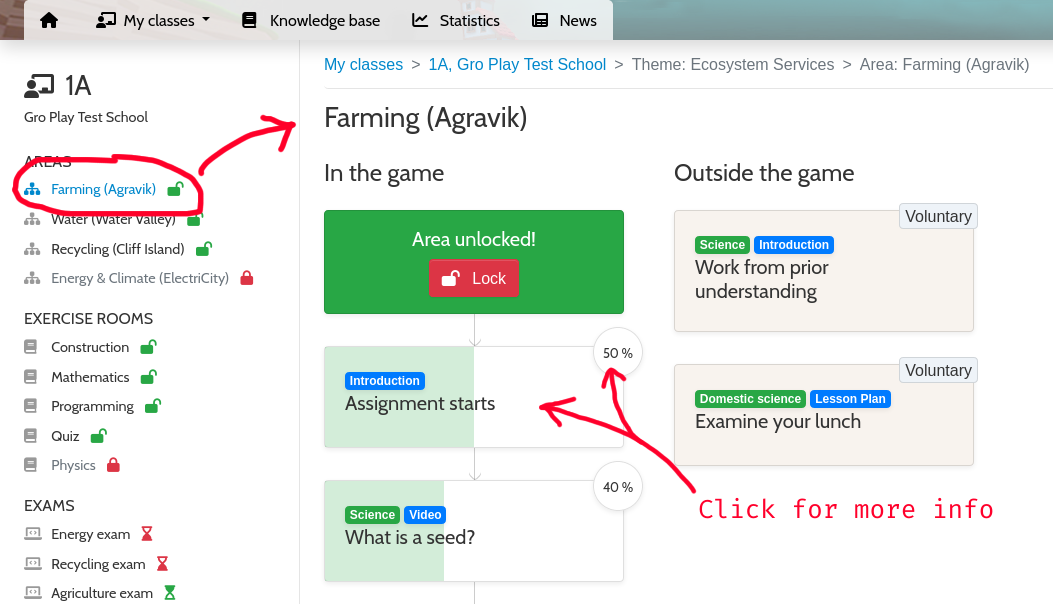
The width of the green bars inside the activity cards indicate how large a part of the class' pupils have finished the activity. This percentage is also shown in the circle at the top right of the card. You may click the cards for more information about each activity, or click the percentage circle for a list of which pupils have started and finished the activity.


